WYSIWYG
The rich text editor supports markdown and includes buttons to help with syntax. Clicking the buttons in the WYSIWYG toolbar will insert the markdown syntax where ever the cursor lies in the field.
Some keyboard shortcuts such as Ctrl + b for bold and Ctrl + i for italics are also supported.

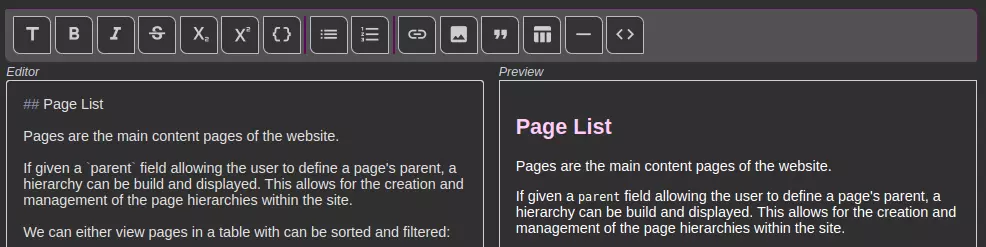
Handling Images
Pick from the chooser and the image information will be inserted in place. If you have not previously inserted the image, it can be uploaded right here, right when you need it.
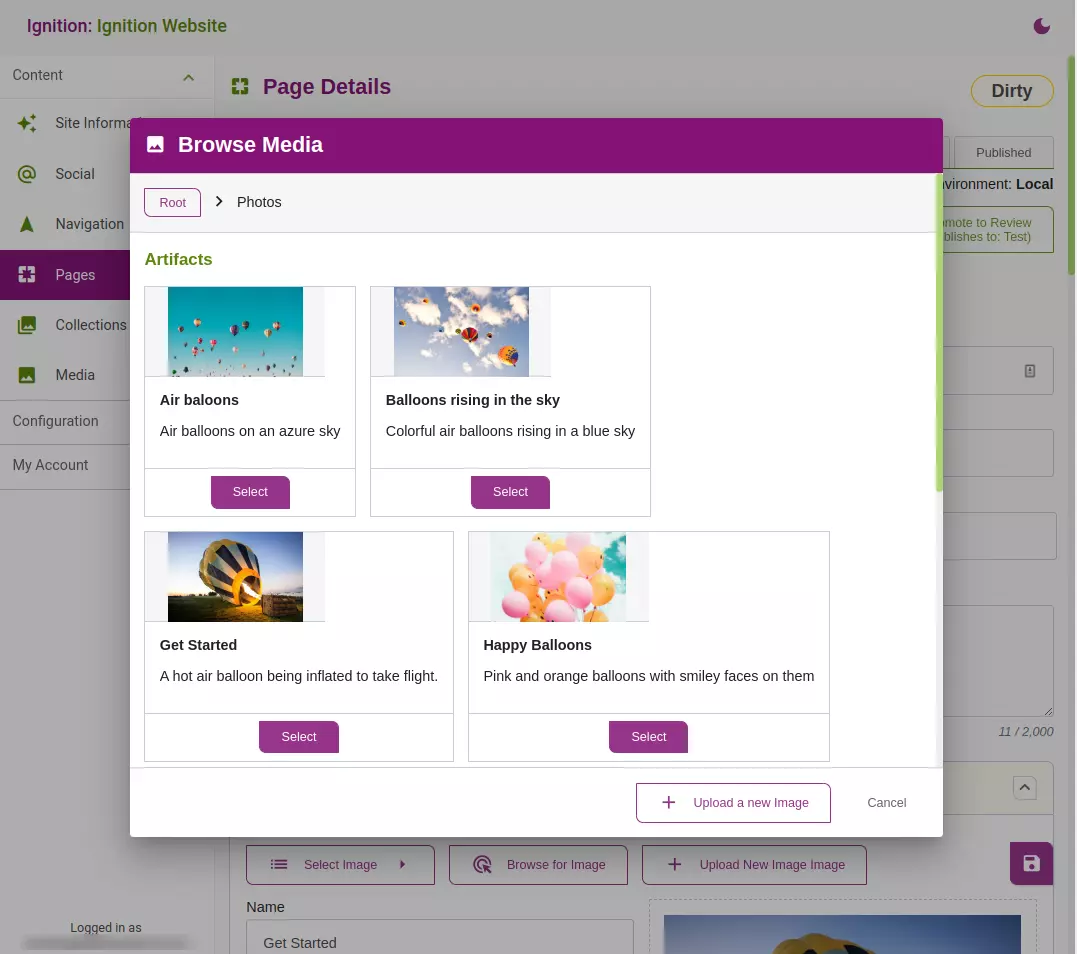
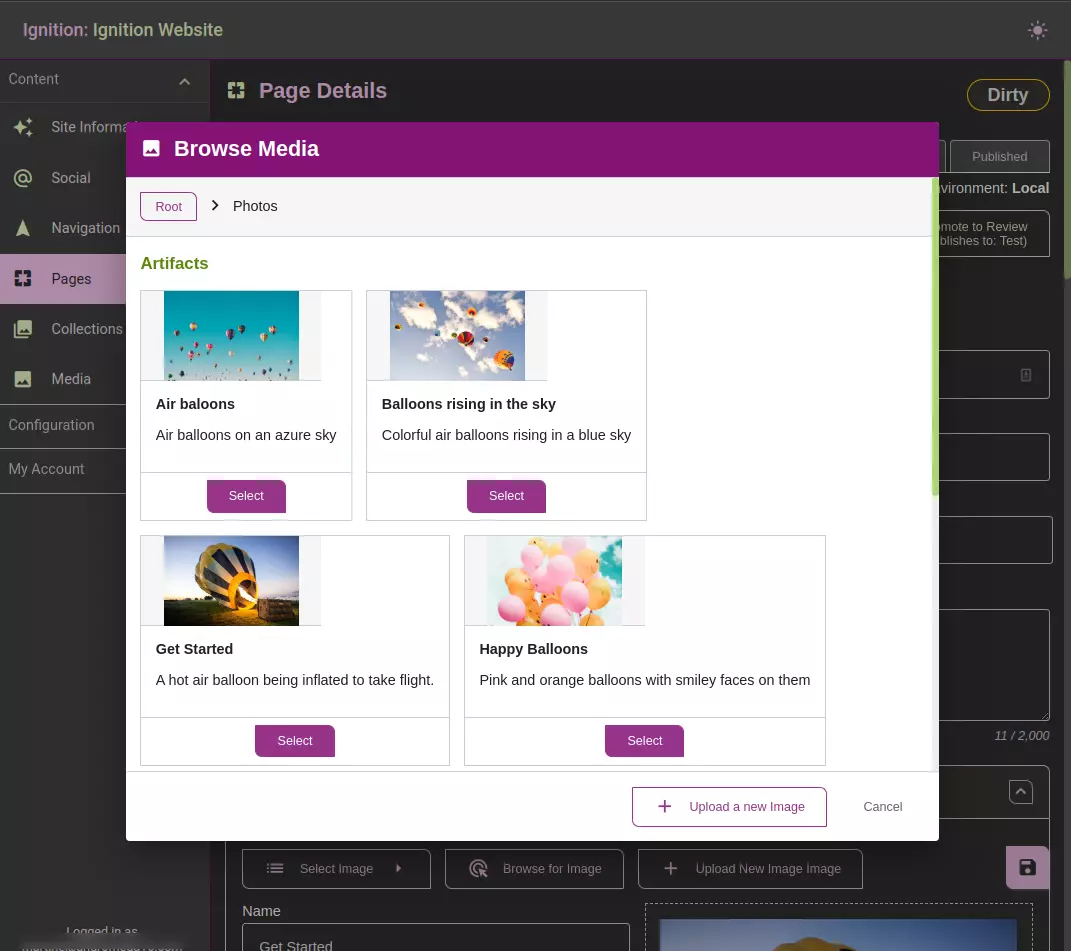
For more information about managing images and files visit the Media page.
Repeating segments
The CMS provides the ability to have repeating sections. If one is defined in the schema, you can add segments to the section by clicking Add Section Segment button.
Expanding and collapsing segments
Segments can be expanded or collapsed by clicking the expand / collapse button in the segment header. At the top of the section, you can also collapse or expand all segments via the Expand All and Collapse All buttons.
Reordering segments
They can be reordered using the arrows to the left of the header or by drag and drop.
Deleting segments
To delete the section, click the trash can on the right of the segment header.
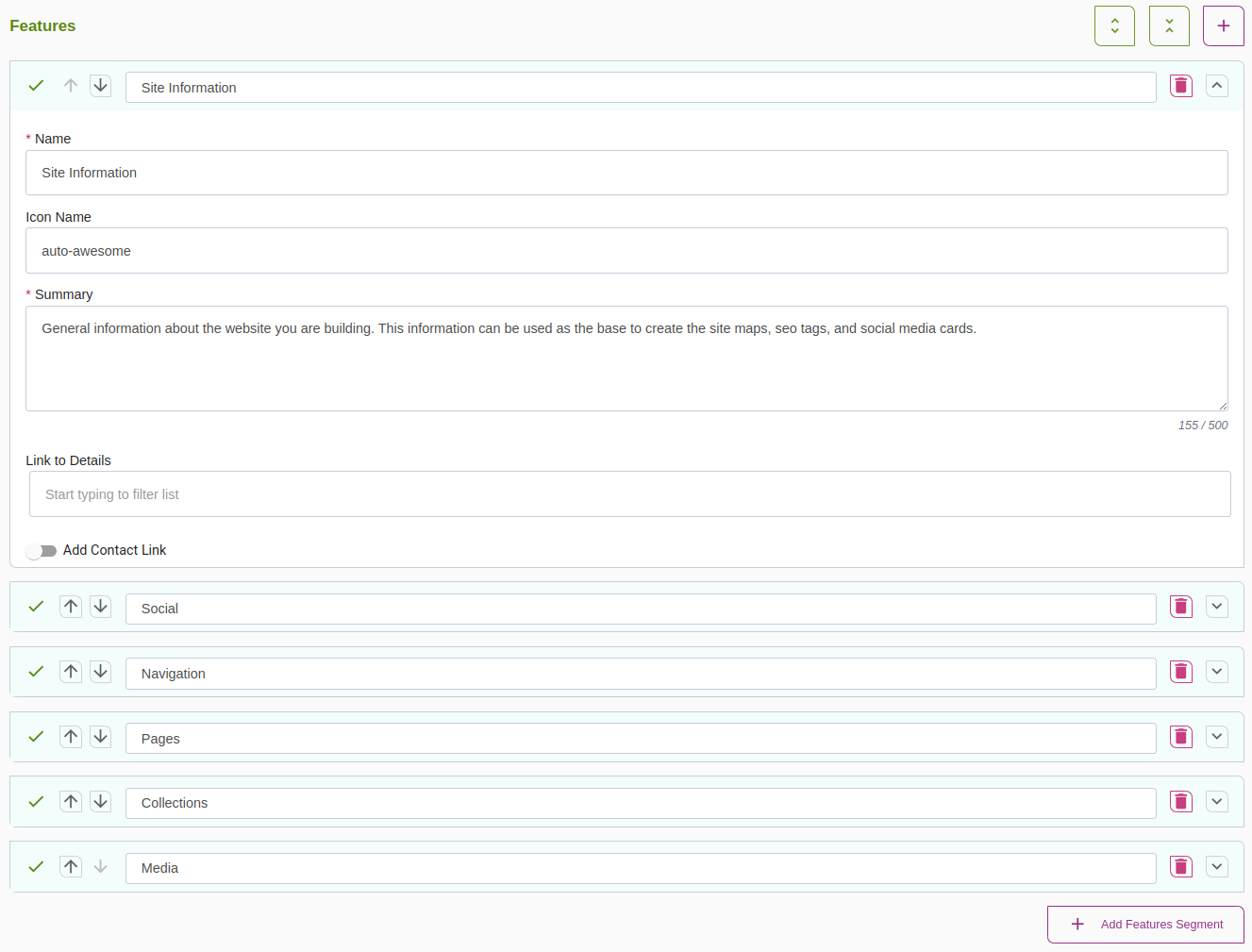
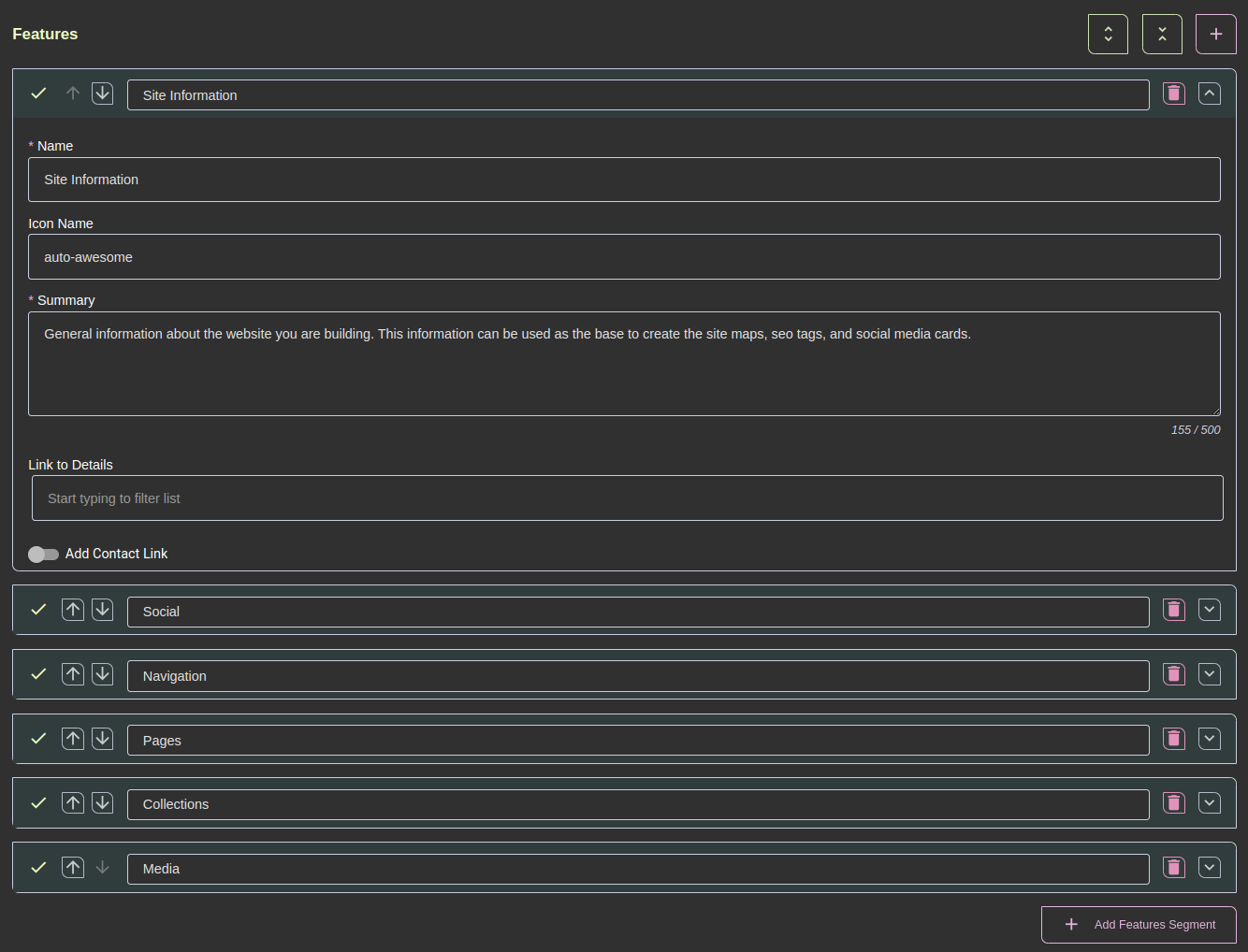
Field Validation
Notice the green check mark to the left of the section name. This indicates that all of the fields inside the section validate. If they do not, the icon is a red X.
