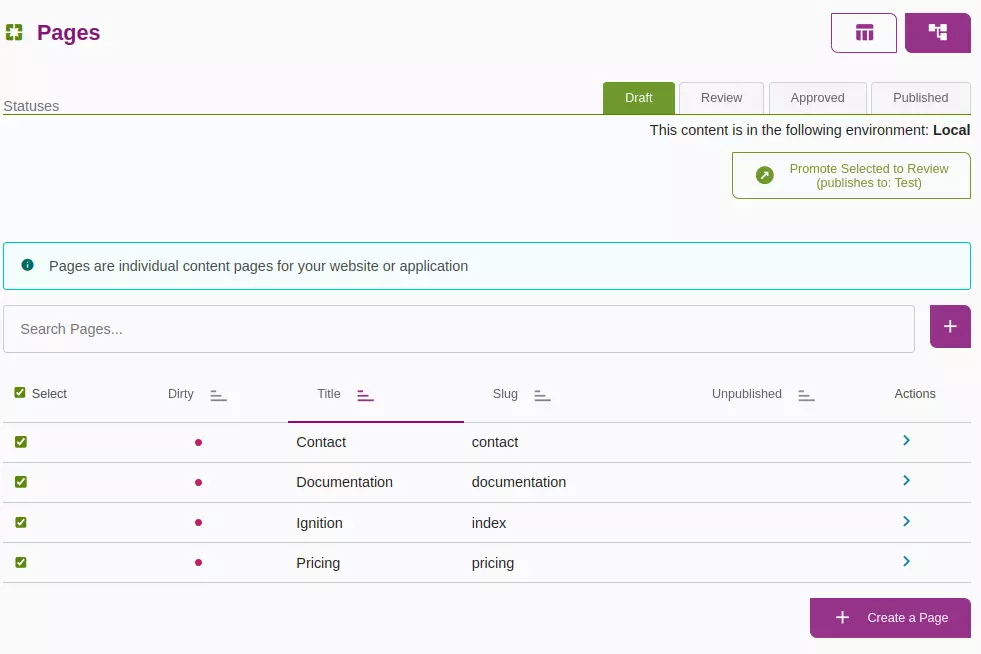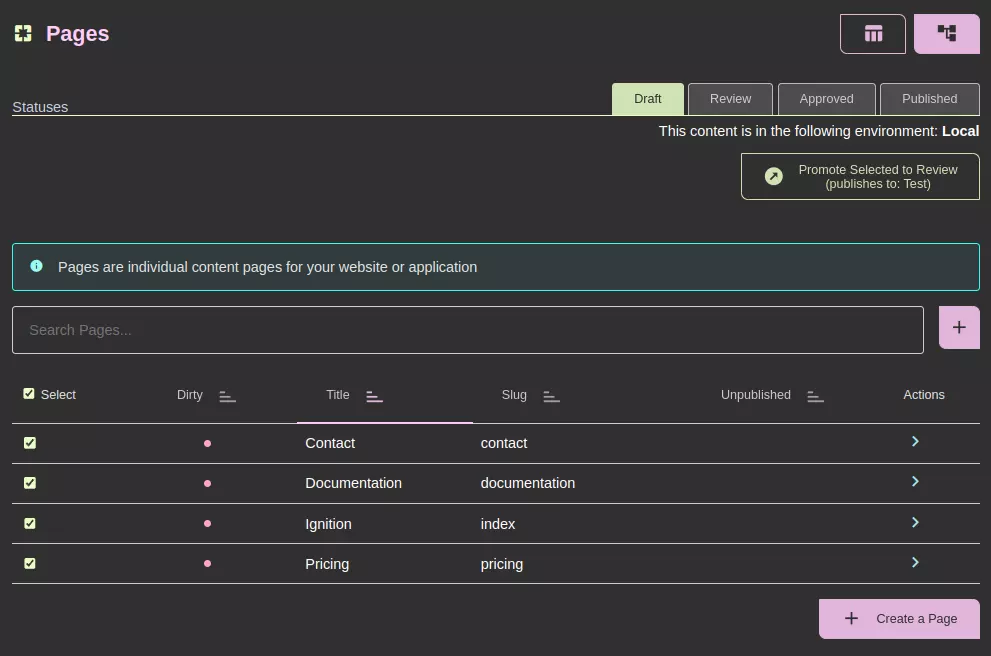Publishing content works via the workflow individually defined for each project.
Basic Principles
All content follows the following principles
- The default status (Draft in the screenshots) is the only status in which the content can be edited
- Content always moves forward through statuses (never goes backwards)
- Movement through the statuses is how content gets pushed through environments
Workflow
The workflow determines how content is moved from creation to publication. Moving statuses is how the content moves through the environments.
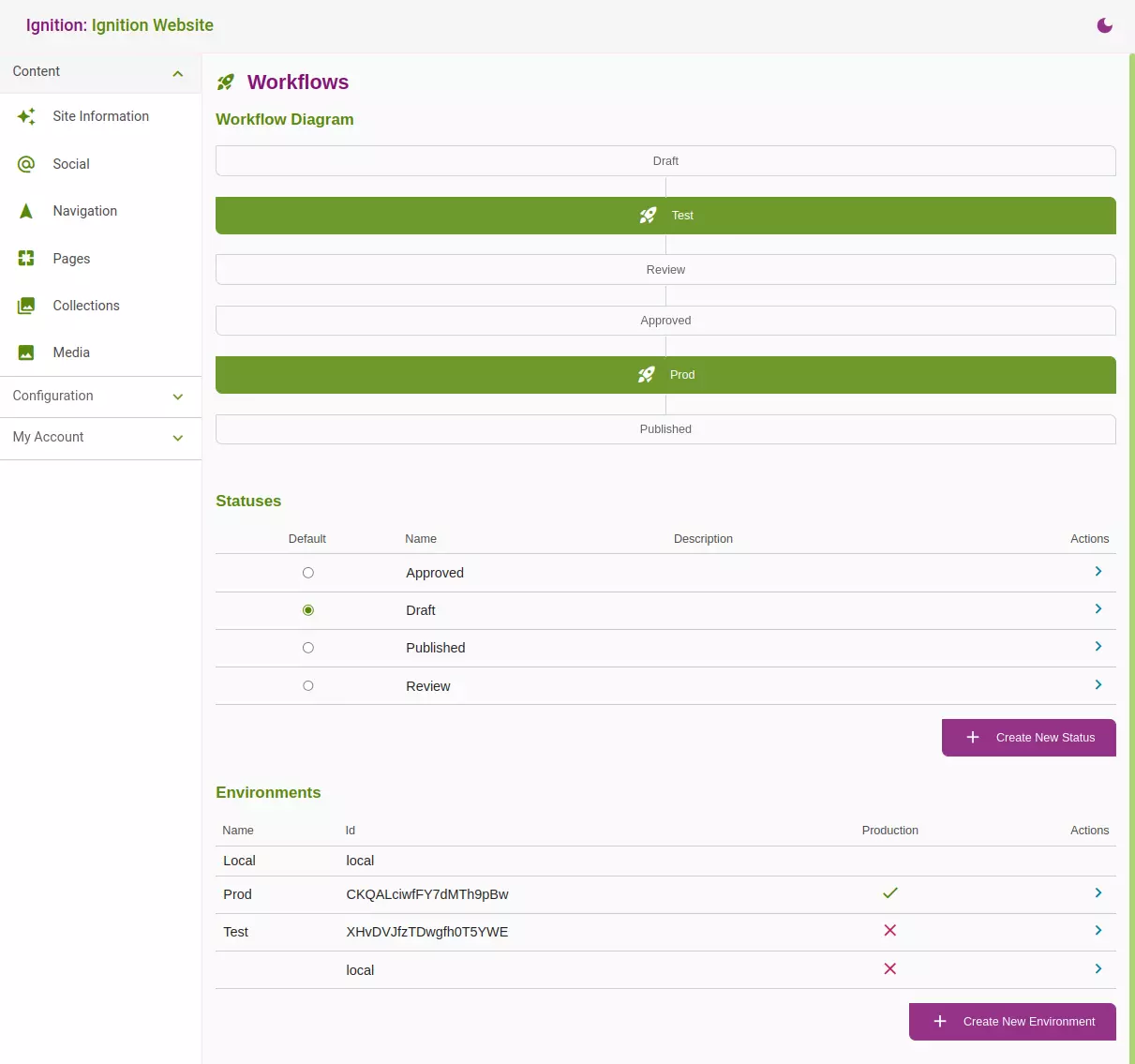
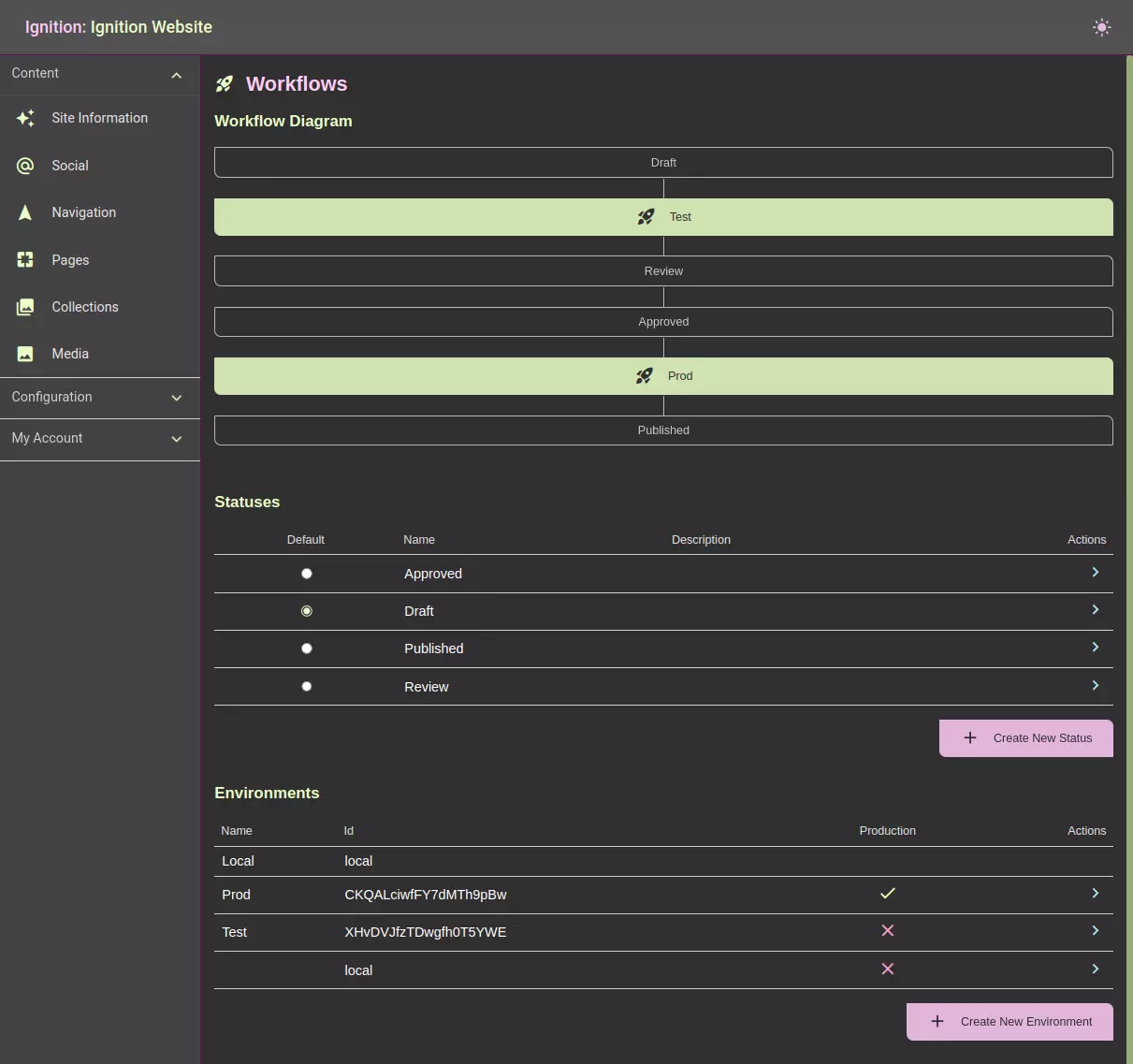
As the content moves threw the statuses defined it will be deployed to the environment associated with the status.
In the example provided in the screenshot the workflow has 4 statuses:
Draft > Review > Approved > Published
The content is deployed to the test environment when content is moved to Review and to the production environment when moved to Published.
Moving content through statuses
All content except for media (pictures and files) works its way through the statuses. At the top of the screen, is an information section that displays:
- The environment where the content currently is.
- The current status.
- A button to transition the content to the next status in the workflow.
- Information about the environment the content will deploy to, if applicable.
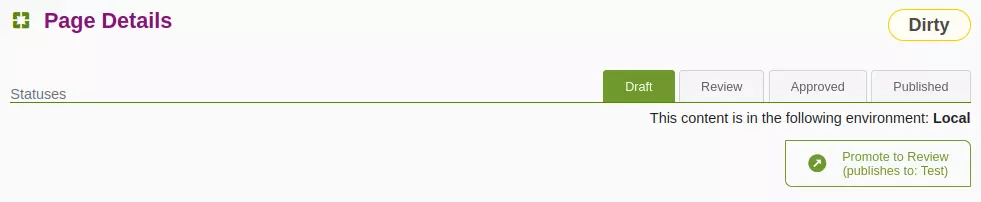
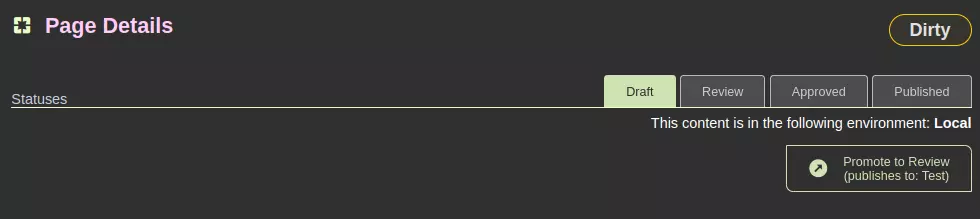
The tabs display the statuses available for the content. By clicking each tab, you can see exactly what content is in each status and therefore its associated environment.
To move content to the next status, click the transition button.
If there is new content that needs to be moved through the workflow, the page will be marked as Dirty.
Moving multiple items to the next status
In the table view for the page or collection, select the items you want to transition using the checkboxes and click the transition button at the top of the page.
Elements that have changes to be transitioned have a red circle in the dirty column of the table.